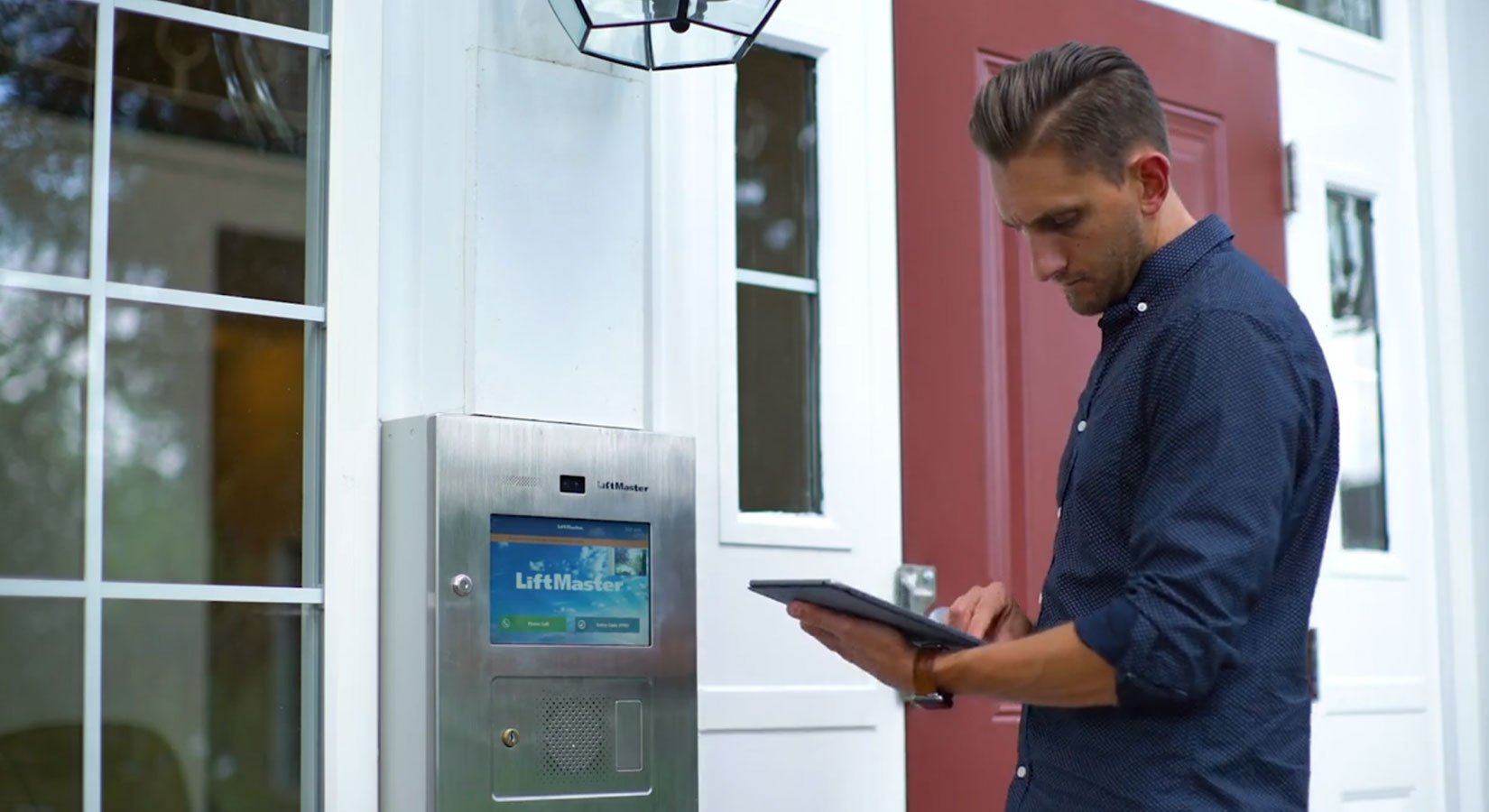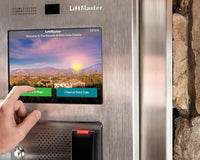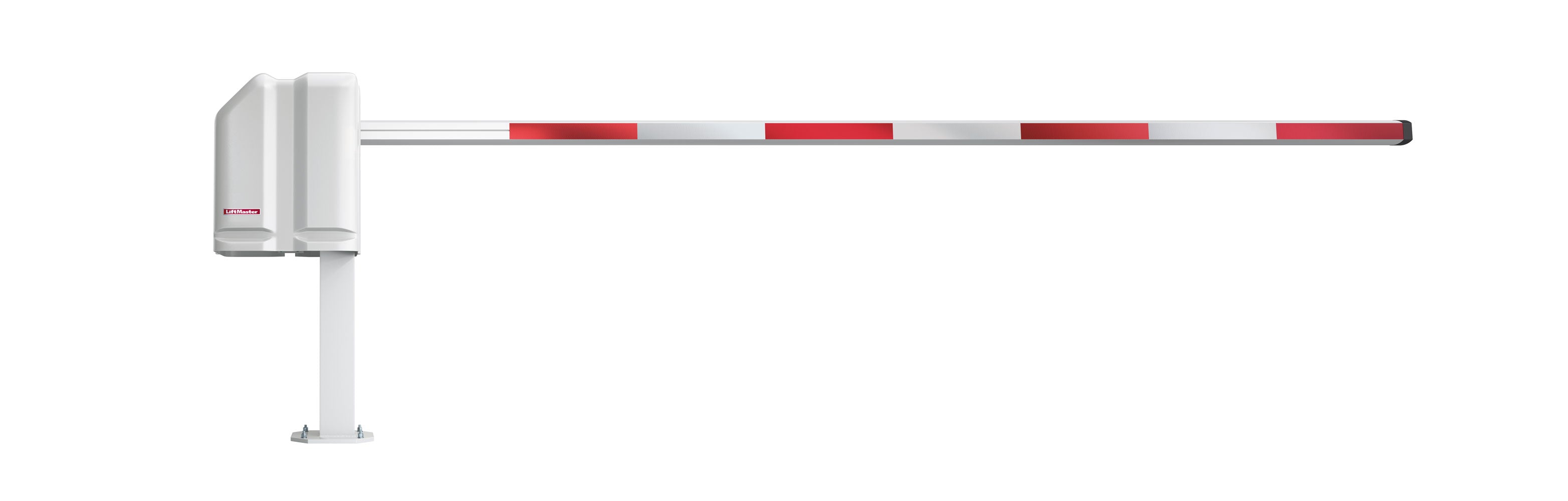As technology continues to advance, the need for increased security measures arises. The LiftMaster myQ Community product team understands this need and has recently announced a new feature that allows myQ end-users to have more security and flexibility in how they manage guest access. The new Guest Pass Geo-Fencing feature addresses the security concerns of allowing remote access to guests, making it a valuable addition to the myQ Community platform.
Two Ways of Using the Guest Pass Geo-Fencing Feature
The Guest Pass Geo-Fencing feature offers two different ways of geo-fencing to myQ Community users. The first mode, called Entry Code only access, requires guests to enter a pin code on the device. This mode is applicable for LiftMaster myQ products with keypads like Smart Video Intercoms. This mode ensures that only authorized guests are granted access, offering an additional layer of security.
The second mode, Location based, allows guests to be granted access using a guest pass when they are physically close to a specific device or access point. The radius within which the guest needs to be present is defined by the administrator on the myQ Community web platform. This ensures that the guest is within a certain radius of the access point before the guest pass is activated.
However, this feature will require all guests to turn on location sharing to enable remote access within the defined location range radius. The admins have the option of turning this feature on or off, depending on what works best for their community. If this feature is turned off, guests can only access outside the defined range, making it more secure.
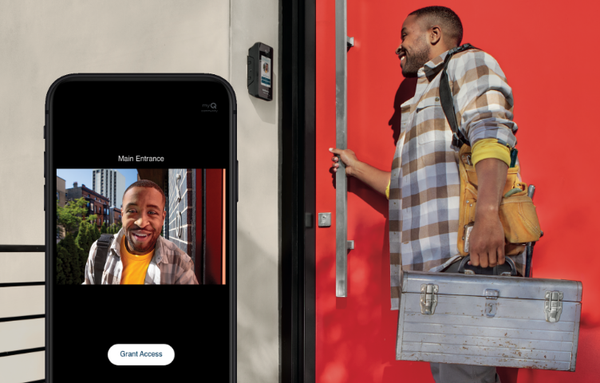
The myQ Guest Pass Geo-Fencing
By default, the Guest Pass Geo-Fencing feature will be turned off to ensure that users' experiences remain consistent with what they are currently familiar with. But the admins have the flexibility to activate this feature whenever they are ready to implement it for their customers, thus enabling them to test and refine this new feature and ensure that it works seamlessly with their existing workflows.
Guest Management Geo Location Settings in myQ Community
Managing guest access just became a little safer. This feature will prevent guests from gaining access to the door from elsewhere and will prevent bad actors from toggling the relays using a guest pass. Geo Location is based on the address of the facility.
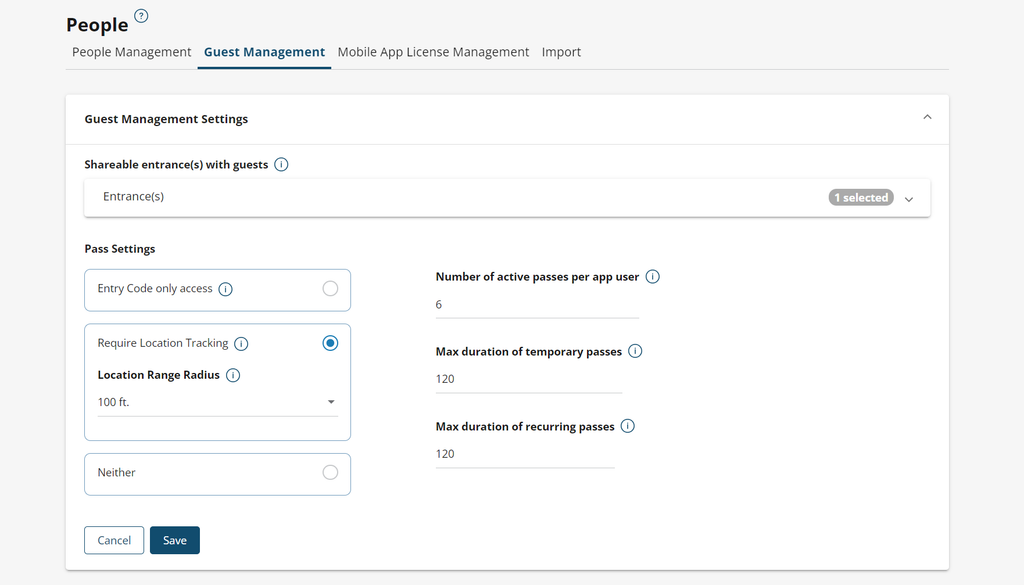
How to manage Geo Location settings
- Log into account.myq.com.
- Select the facility you want to change settings in.
- Go to People.
- Click on Guest Management.
- Click on Guest Management Settings.
- Under Pass Settings, you have the following three options to select:
- Entry Code only access: With the option selected, the guest will only be able to access the community using a PIN, and the button to remotely activate the door/gate will not be available in the guest pass.
- Require Location Tracking: The guest pass retains the option to unlock the door/gate remotely. With this option selected, you can set a maximum distance that the guest pass can be used. The max distance selected ranges between 100 feet up to 5 miles away from the facility.
- Neither: This option disables the location settings.
LiftMaster myQ Community
The new Guest Pass Geo-Fencing feature offers LiftMaster myQ Community users better security measures and more flexibility in managing their guests' access. MyQ has always been committed to providing its users with the best possible experience, and this feature is just another example of that commitment. If you are an myQ Community user, we encourage you to explore and test this new feature and experience it firsthand. If you have any questions, contact us today for the answers!